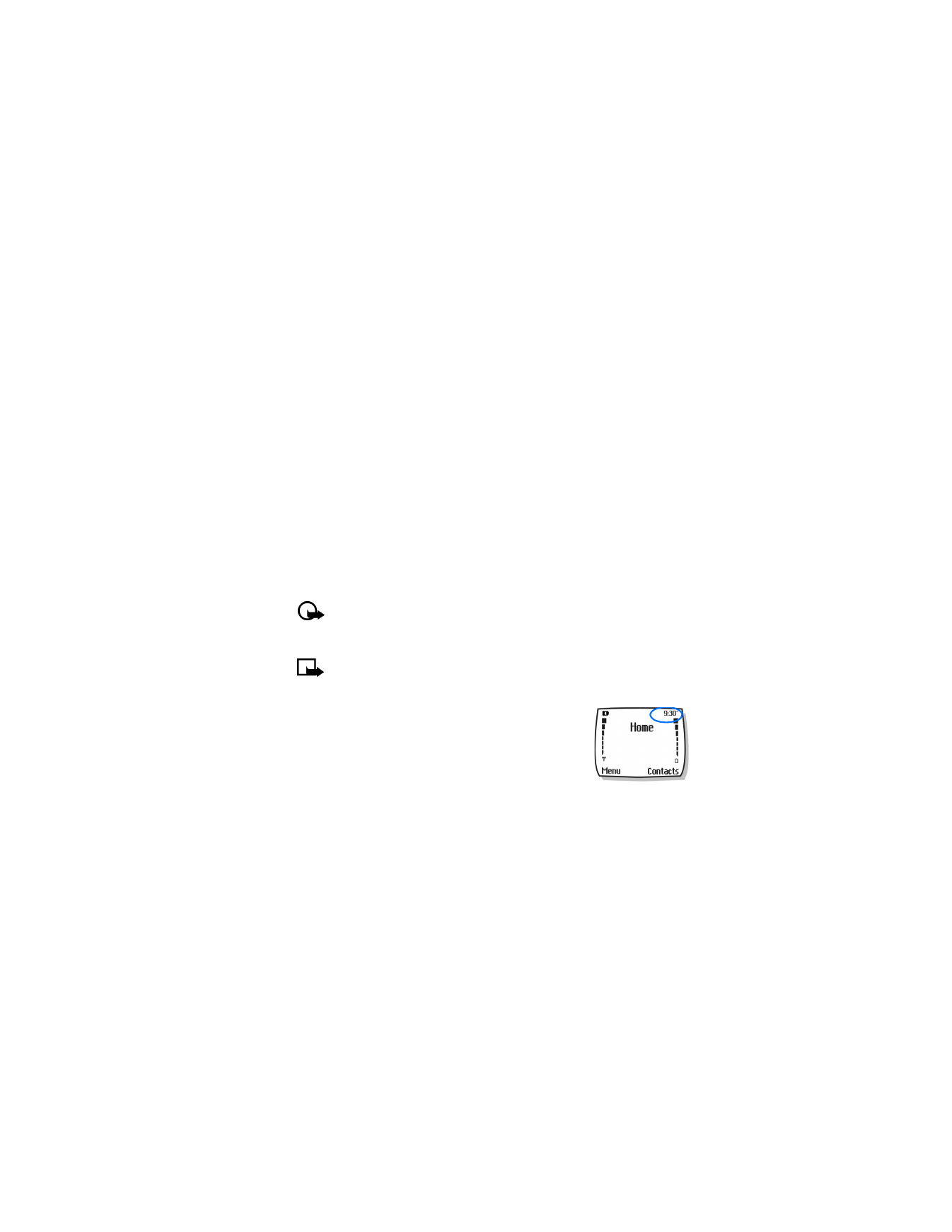
Scroll to Time format, and press Select.
3
Scroll to either 24-hour or am/pm, and press Select.
Allow the network to set the clock
1
Press Menu 4-3-3 (Settings > Time settings > Auto-update of date and time).
2
Scroll to On (or Confirm first), and press Select.
Selecting the On option will set your phone clock to be automatically updated by your
network. Selecting Confirm first will prompt the network to ask you if you want the date
and time updated before it is updated.
Important:
If you use the Auto-update of date and time option while outside your
digital network, you may be prompted to enter your own time manually (see “Manually
set the clock” on page 41). Network time will replace the time and date you set once
you re-enter your digital network.
Note:
If your battery has been removed or has drained outside the digital network, you
may be prompted to enter your own time (once the battery is replaced or recharged,
and you are still outside of the digital network).
Display or hide the clock
1
Press Menu 4-3-1 (Settings > Time settings > Clock).
2
Depending on the current settings, either Hide clock or
Show clock is highlighted.
3
Press Select.
• VOICE COMMANDS
The voice command feature provides handsfree operation of certain menu options and commands.
Just like voice dialing, you must create a voice “tag” for the commands you want to use (please
read “Assign a voice tag” on page 48 for detailed information on voice tags). The following
table lists menu options for use with voice commands:
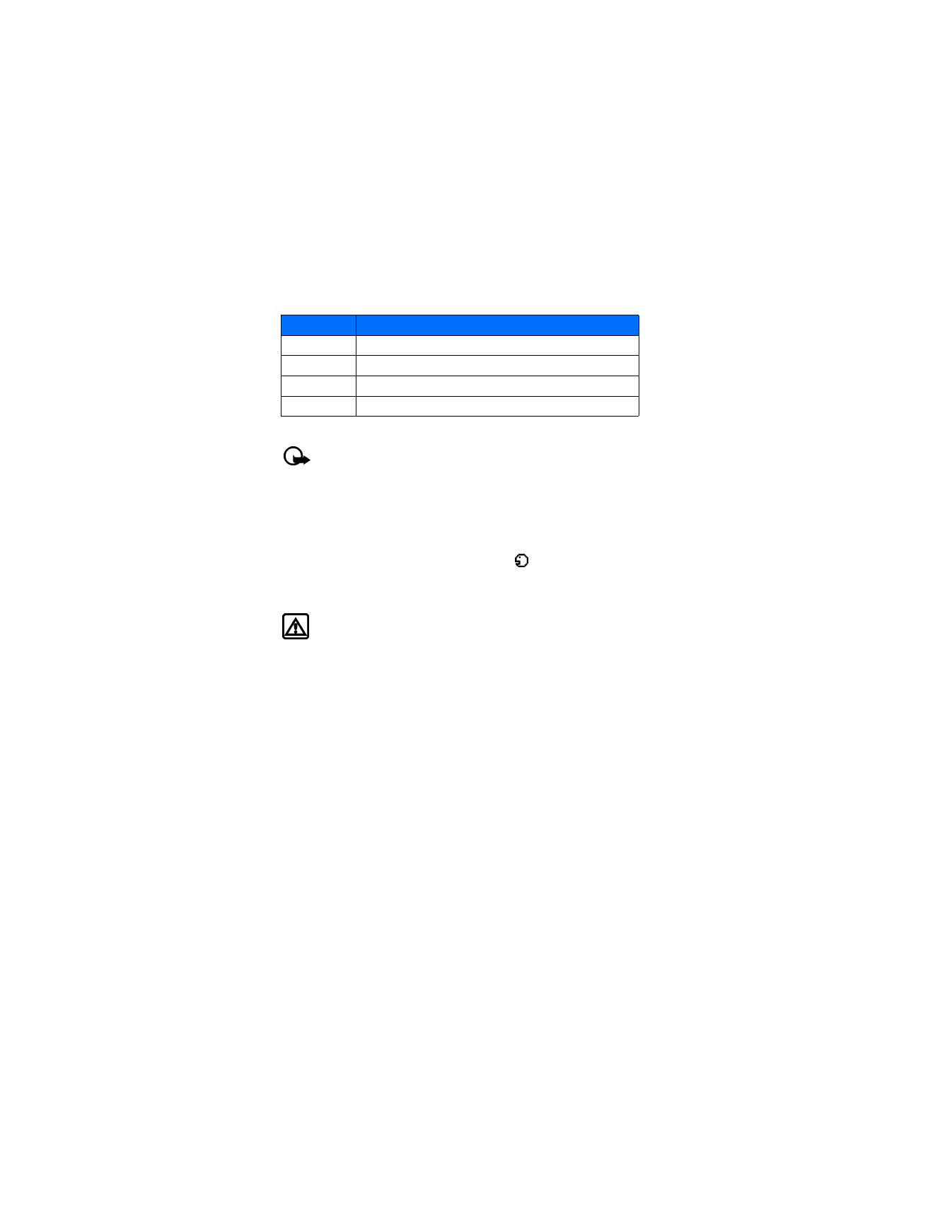
[ 42 ]
Create a voice tag for a menu option
Important:
Please see “Voice tag notes” on page 48, for more information on creating
voice tags.
1
Press Menu 6-2 (Voice > Voice commands).
2
Scroll to the menu option you wish to tag, and press Select.
3
Press Options, and select Add command.
4
Press Start.
5
After the tone sounds, speak the voice tag clearly into the microphone.
The phone replays then saves the recorded tag. The
icon appears next to commands
which have voice tags assigned.
Use a voice command
Warning!
Do not use voice command in an emergency situation. In emergencies,
stress causes changes in your voice, which may keep the phone from recognizing your
voice command.
1
At the start screen, press and hold Contacts for 1—2 seconds.
A tone is heard and Please speak now is displayed.
2
After the tone, clearly speak the voice tag that you recorded previously into the microphone.
Another option for initiating a voice command is as follows:
1
Press the headset button momentarily at the start screen.
The alert tones plays through the headset.
2
Speak the voice tag into the headset microphone.
The voice tag will playback through the headset to confirm your choice.
Work with voice tags
You can listen to an existing voice tag (in case you forgot what you recorded), rerecord a voice
tag, or delete an existing tag.
1
Press Menu 6-2 (Voice > Voice commands).
2
Scroll to the menu option you wish to tag, and press Select.
3
Press Options; scroll to either Playback, Change, or Delete; and press Select.
4
If you chose Change, press Start to record again.
The new tag that is recorded replaces the old information.
Option
Description
Profiles
Switch between Normal, Silent, Meeting, Outdoor, and Pager.
Voice mailbox
Access your voice messages.
Recorder
Start recording a memo.
Call log
Access the Call log menu.
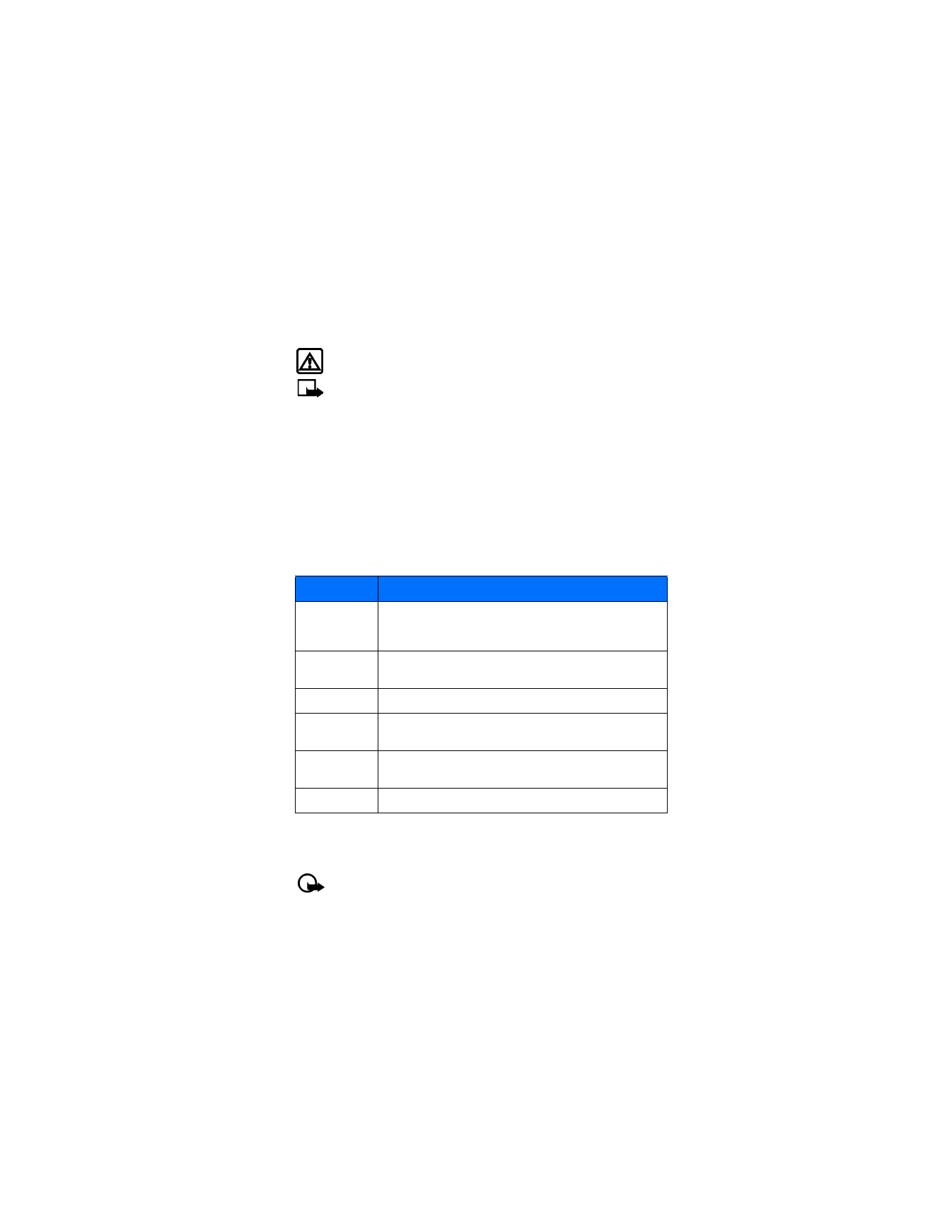
[ 43 ]
Advanced features
11