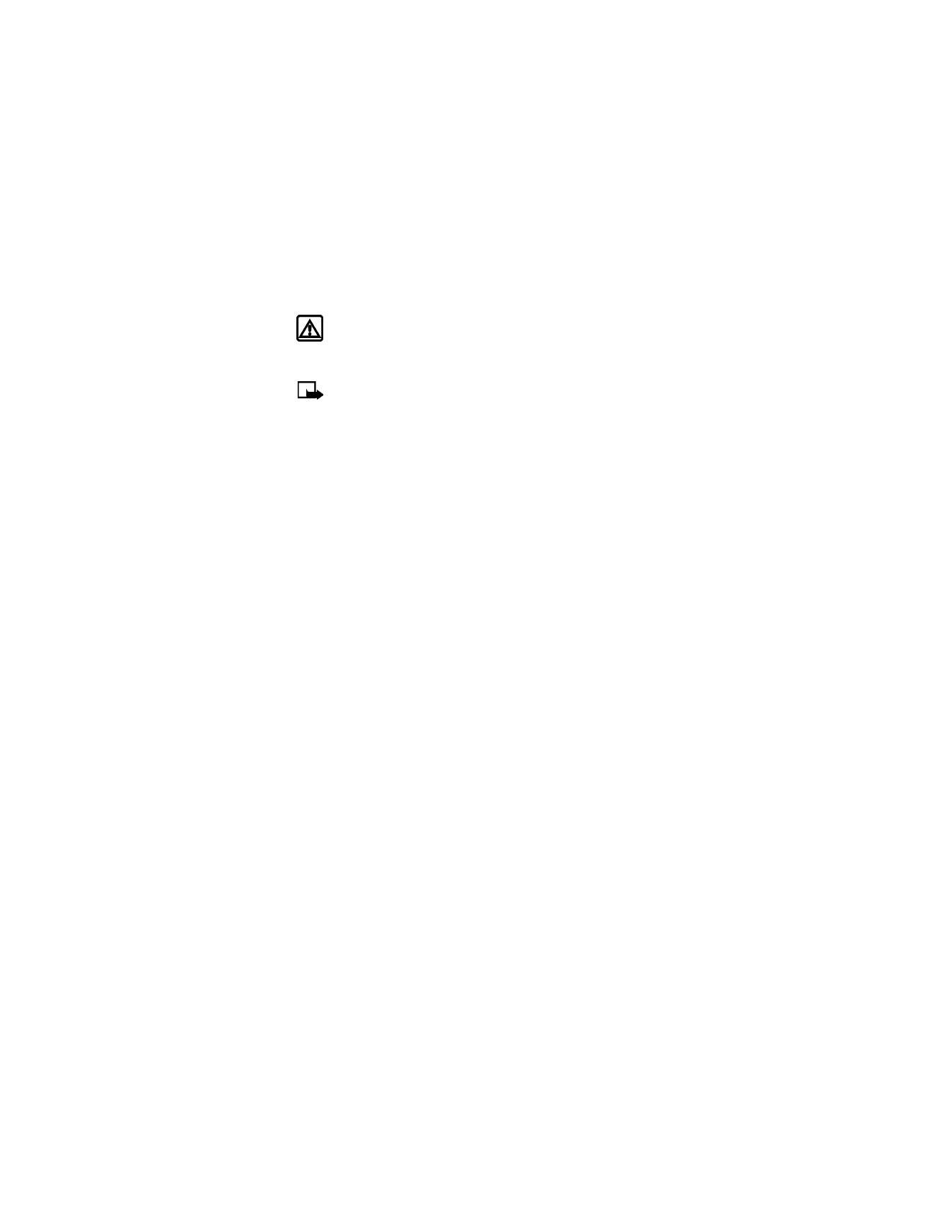
Voice tags
You can listen to an existing voice tag (in case you forgot what you recorded), rerecord a voice
tag, or delete an existing tag.
1
At the start screen, select Contacts > Voice tags.
This option displays a list of only those contacts and numbers that have been assigned a
voice tag.
2
Scroll to the phone number voice tag you want to edit, and press Options.
3
Scroll to either Playback, Change, or Delete.
4
If you choose Change, press Start to begin rerecording.
The new tag that is recorded replaces the old information.
• 1-TOUCH DIALING
When a phone number is assigned to one of the 1-touch dialing locations (2—9), you can call
the phone number in either of the following ways:
• Press the number key that corresponds to a 1-touch dialing location and press the Send key.
• Press and hold the number key that corresponds to a 1-touch dialing location until the call
is initiated.
The 1 key is preassigned to dial your voice mailbox number and cannot be reassigned.
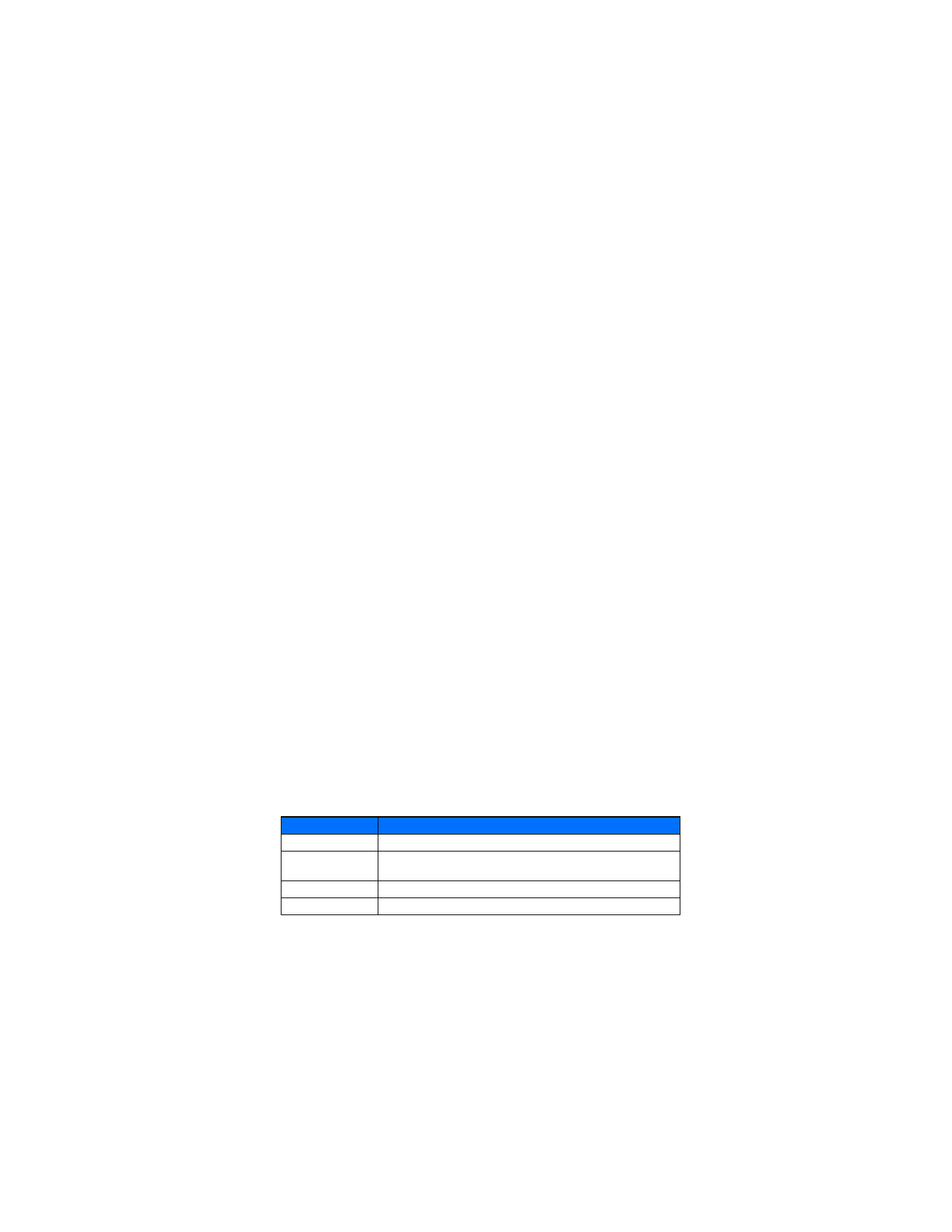
[ 50 ]
Assign a number
If you want to assign a number to one of the number keys (2—9), do the following:
1
Select Contacts > 1-touch dialing.
2
Scroll to the desired number key (2—9), and press Assign.
If a phone number is already assigned to a key, the phone book entry name is displayed and
the Left soft key is Options.
3
Enter the phone number manually, or press Search to locate a phone book entry.
4
Select the desired name or entry from the phone book.
5
If more than one number is stored for that entry, scroll to the desired number and
press Select.
Edit assigned numbers
You can change or delete (clear) numbers assigned to 1-touch dialing, or view the number
assigned to a key from the 1-touch dialing menu.
1
Select Contacts > 1-touch dialing.
2
Scroll to a key that is assigned a number, and press Options.
3
Select View number, Change, or Delete.
• CALLER GROUPS
You can group phone book entries using one of the existing categories (Family, VIP, Friends,
Business, and Other). Each group has its own unique ringing tone and logo.
When you receive a call from a number assigned to a caller group, the ringing tone for that
caller group is used, and the caller group’s logo is displayed on the screen. This feature can help
you identify incoming calls more quickly.
ADD A NUMBER
1
At the start screen, scroll to the desired phone book entry, and press Details.
2
Scroll to the phone number you want to use, and press Options.
3