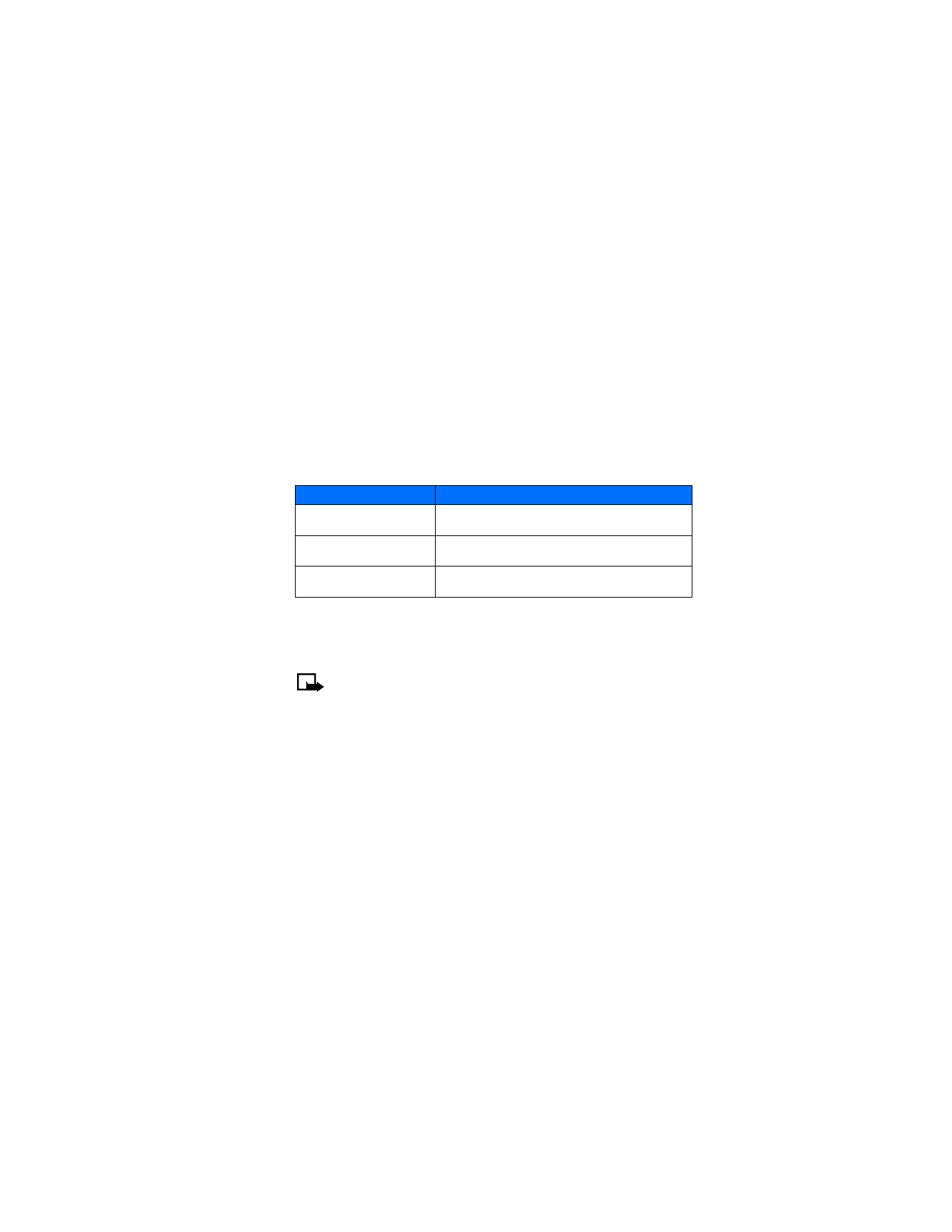
Choose a calling card
Use Menu 4-1-7 (Settings > Call settings > Calling card) to select a calling card to use. You
will be required to enter your security code.
Make calling card calls
After you have saved your calling card information in your phone, you can make a call using
your calling card.
1
Enter the phone number, including any prefix (such as 0 or 1) that your calling card may
require when you make a calling card call. See your calling card for instructions.
2
Press and hold the Send key for a few seconds until your phone displays Card call.
Your phone displays Wait for tone, and press OK.
3
When you hear the tone or system message, press OK.
4
Your phone displays Wait for tone, press OK again.
When you hear the tone or system message, press OK.
Dialing sequence
Use for cards that require you to:
Access number + phone number
+ card number
Dial the 1-800 access number, phone number,
and card number (+ PIN if required).
Access number + card number
+ phone number
Dial the 1-800 access number, card number
(+ PIN if required), and phone number.
Prefix + phone number
+ card number
Dial the prefix, phone number, and card number
(+ PIN if required).
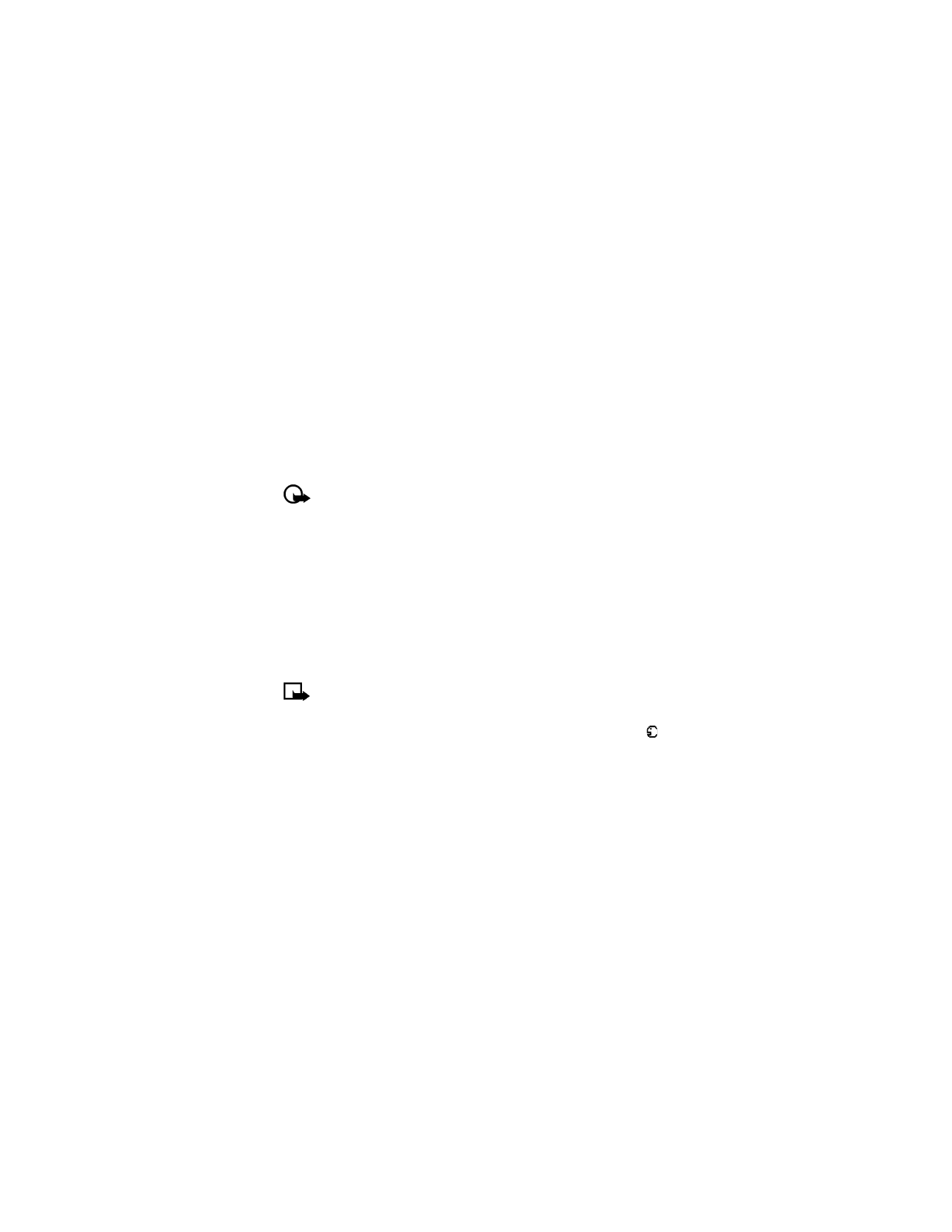
[ 48 ]
• VOICE DIALING
You can dial up to 25 stored phone book numbers using the voice dialing feature. Before you
can place a call using voice dialing, you must first assign a voice tag to the number. Before
using voice dialing, note:
• Voice tags are not language—dependent. They are dependent on the speaker's voice.
• Voice tags are sensitive to background noise. Record them and make calls in a
quiet environment.
• When recording a voice tag or making a call by saying a voice tag, hold the phone in the
normal position near to your ear.
• Very short contacts are not accepted. Use long contacts and avoid similar contacts for
different numbers.
Important:
You must say the name exactly as you said it when you recorded it. This
may be difficult in, for example, a noisy environment or during an emergency, so you
should not rely solely upon voice dialing in all circumstances.
Assign a voice tag
You must record a voice tag (up to two seconds) for a phone number before you can use the
voice dialing feature to dial it.
PHONE BOOK ENTRY
1
At the start screen, scroll to the desired phone book entry, and press Details.
2
Scroll to the phone number you want to tag and press Options.
3
Scroll to Add voice tag and press Select.
The phone displays Press Start, and speak after the tone.
4
Press Start, and after the tone, speak the voice tag clearly into the phone microphone.
Note:
Your phone informs you if the recording is not successful.
5
Press OK to try again or Back to return to phone book.