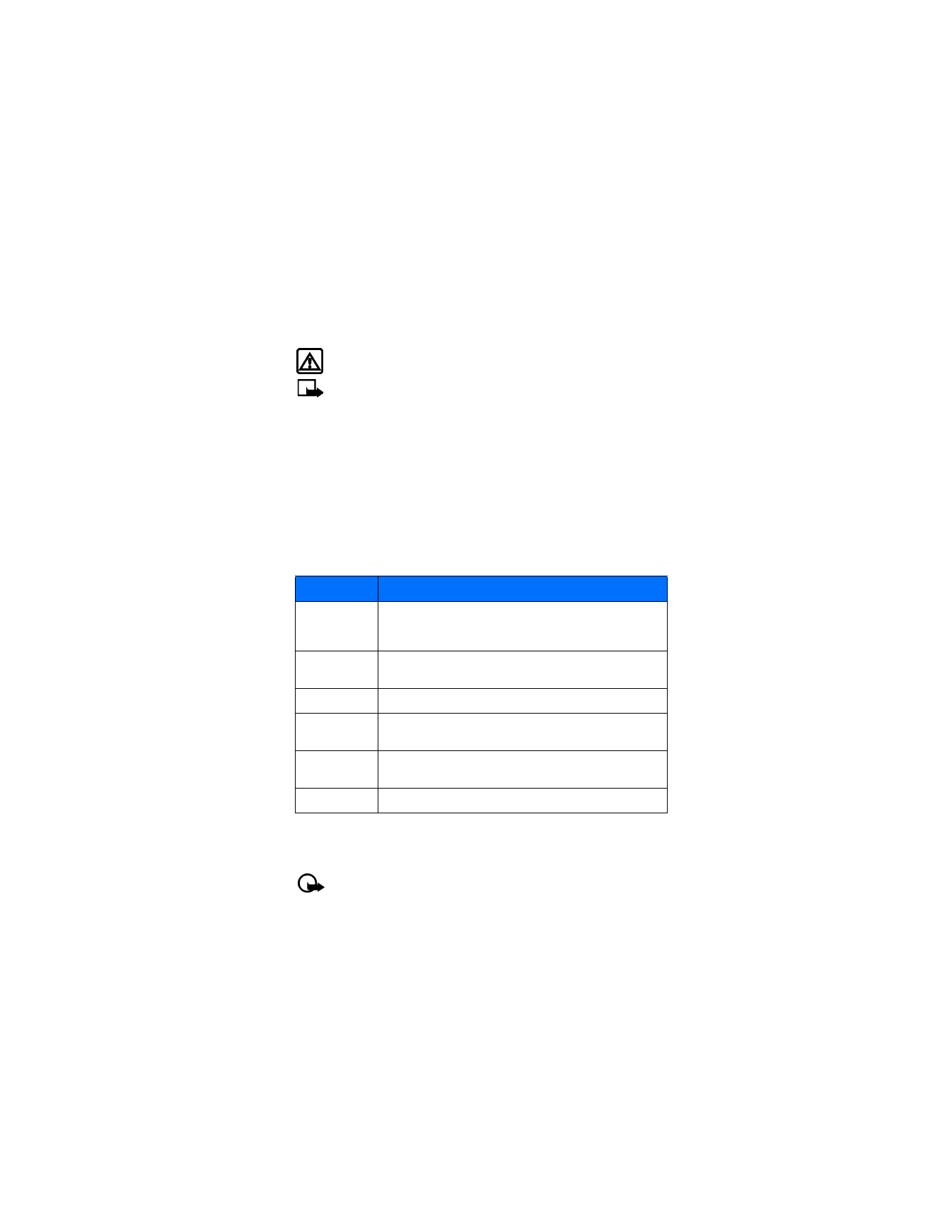
call forwarding
, your network redirects incoming calls to another phone number.
Using this feature helps to prevent missing important phone calls.
Important:
Call forwarding is a network-dependent feature and may not work the
same in all networks. Contact your service provider for availability and for your
network’s feature codes.
Option
Description
Mute or Unmute Disables or enables the microphone. If mute has already been
selected, End mute is displayed. These options affect any
enhancements connected to the phone (headset, car kit).
New call
Initiates a new call while in a call (call-waiting and
three-way calling).
End all calls
Ends all active calls (call-waiting or three-way calling).
Touch tones
Manually enters a touch tone string (series of tones) or search for
a string in your phone.
Contacts
Views the phone book. Press Back to close the phone book and
return to call.
Menu
Displays the main menu.
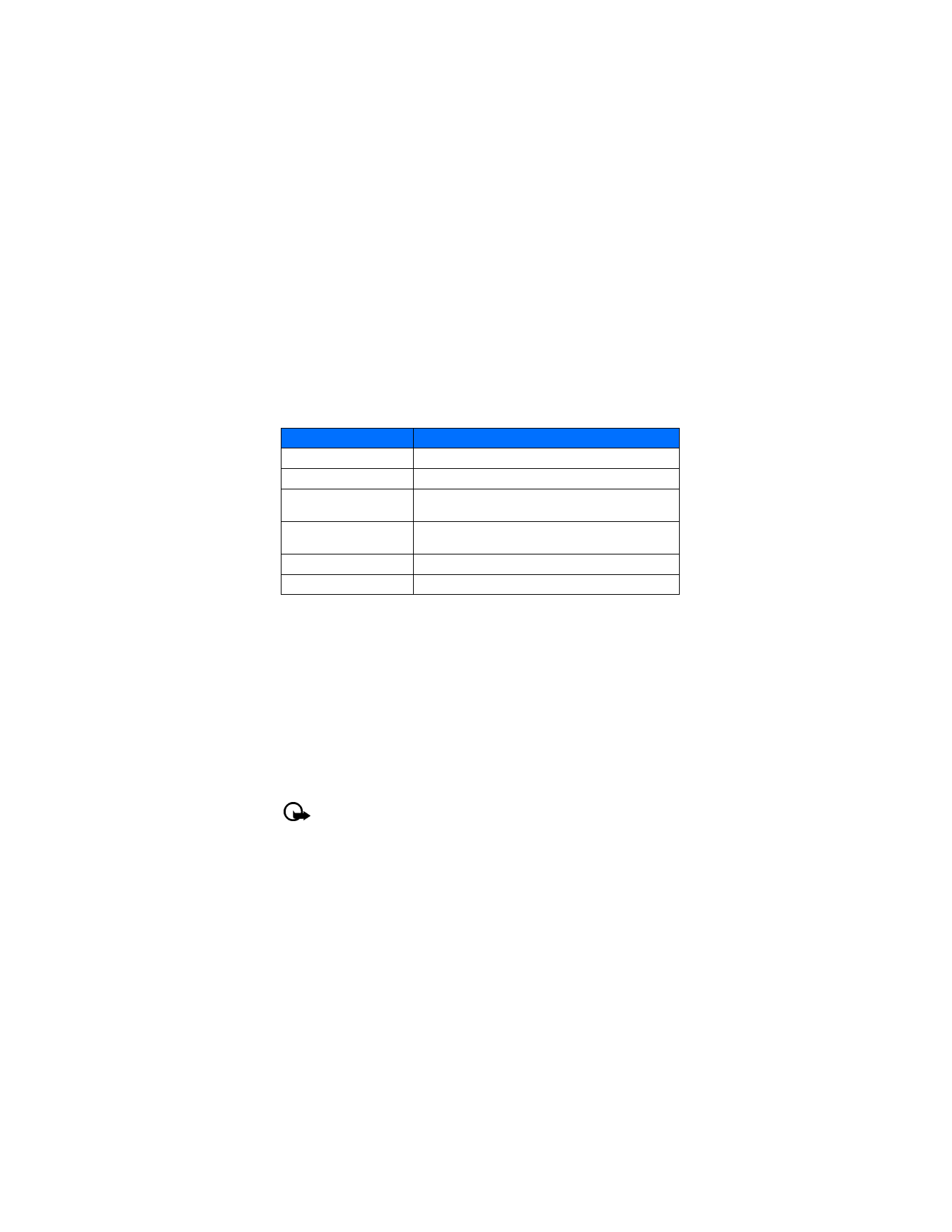
[ 44 ]
Feature codes
Your network requires separate codes for activating and cancelling the various types of call
forwarding. Your service provider can provide you with the necessary feature codes for these
network services.
Once you store these feature codes in your phone, they are sent automatically to the network
when you select one of the call forwarding options from your phone menu.
Your phone can store the following types of feature codes:
Store a code
1
Press Menu 4-6-5 (Settings > Network services > Network feature setting).
The Feature code field appears after a few seconds.
2
Enter the feature code your service provider gave you. For example, *90 for activating
Forward if busy, and press OK.
3
Press Select when Call forwarding is displayed.
4
Scroll to the type of forwarding that matches the feature code you entered (for example,
Forward if busy, and press Select).
5
Select Activate.
The Activate feature code is now stored in your phone, and you are returned to the Feature code
field. Continue entering other feature codes (for example, *900 to cancel Forward if busy), or
press the End key to return to the start screen.
Important:
Once you enter a network feature code successfully, the feature becomes
visible in the Network services menu.
Activate or cancel call forwarding
After you store the correct feature codes, you can activate or cancel call forwarding as follows:
1
Press Menu 4-6-2 (Settings > Network services > Call forwarding).
2
Scroll to the desired call forwarding option, and press Select.
Feature code type
Description
Forward all calls
Forwards all incoming calls to the number you specify
Forward if busy
Forward incoming calls when you are in a call
Forward if not answered
Forwards incoming calls to another number when you are
unable to answer
Forward if out of reach
Forwards incoming calls to another number when you are out
of the network or when the phone is switched off
Forward all data calls
Forwards all incoming data calls to the number you specify
Cancel all call forwarding
Cancels all call forwarding options you may have set
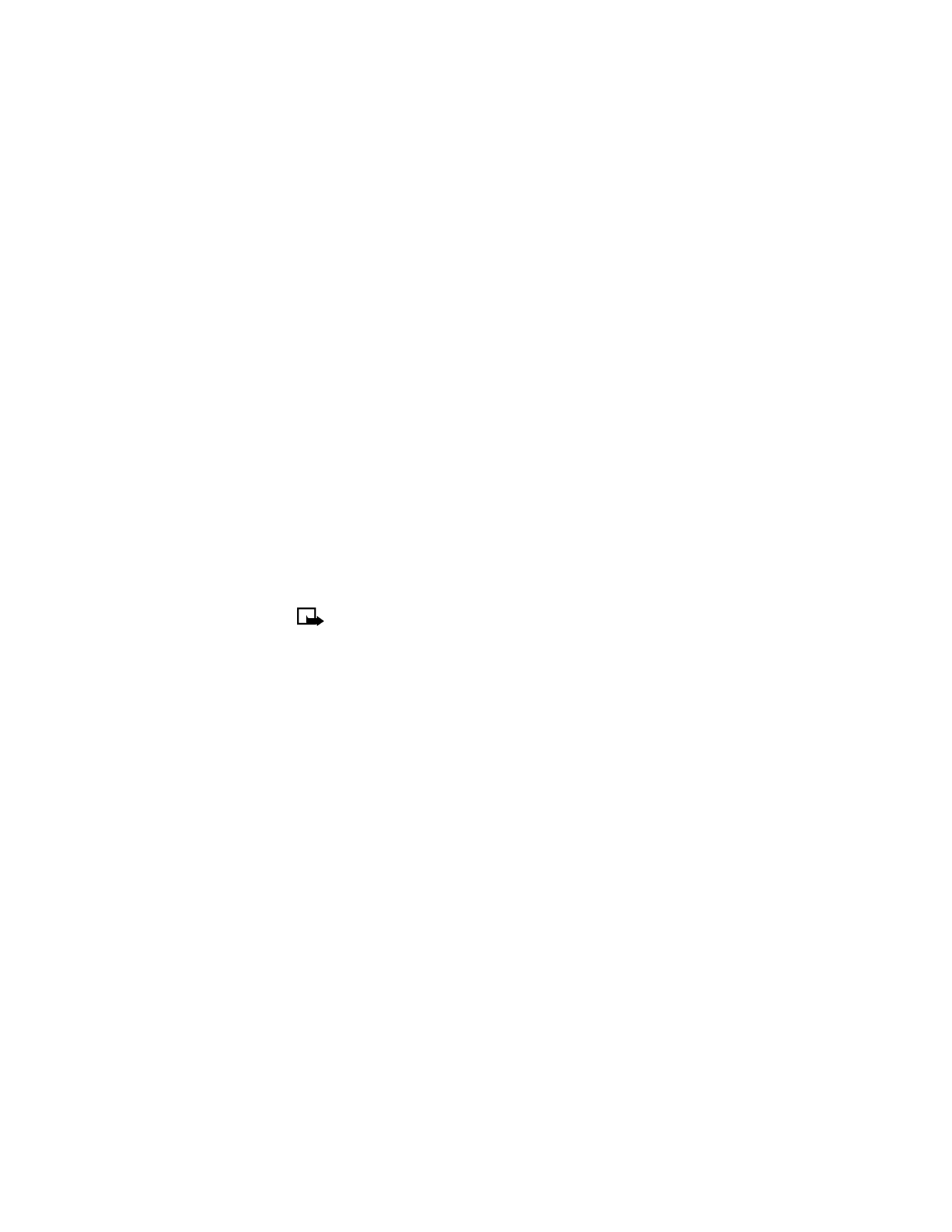
[ 45 ]
Advanced features
3
Highlight Activate and press Select.
4
Enter the number to which you want your calls forwarded (or press Search to recall a
number from the phone book), and press OK.
Your phone calls the network to activate or cancel the feature you have requested. The
network sends a confirmation when the feature is activated or cancelled successfully.
• CALL WAITING
This network service lets you receive an incoming call when you are already in a call. When you
receive an incoming call, your phone displays the caller’s phone number (or the caller’s entry
in your phone book). The phone also beeps, notifying you of the incoming call.
To answer call waiting, press the Send key or Answer to place the current active call on hold
and automatically answer the new call.
To switch between two calls, accepting the waiting call puts the first caller on hold. To put the
second caller on hold and reconnect with the first caller, press the Send key.
To end an active call, simply allow the other party to hang up; the call on hold then becomes
the active call.
• CONFERENCE CALLING
This feature allows you to talk to two people at the same time. Conference calling is a
network—dependent feature.
Note:
Check with your service provider to make sure this service is available in
your network.
1
Make a call to the first participant as usual.
2
When you are ready to place a call to the next party, press Options > New call.
3
Enter the number and press the Send key.
OR
Press Search to recall the number from the phone book.
4
Press the Send key again to connect both parties.
5
To end the call, press the End key.
This action disconnects both parties.