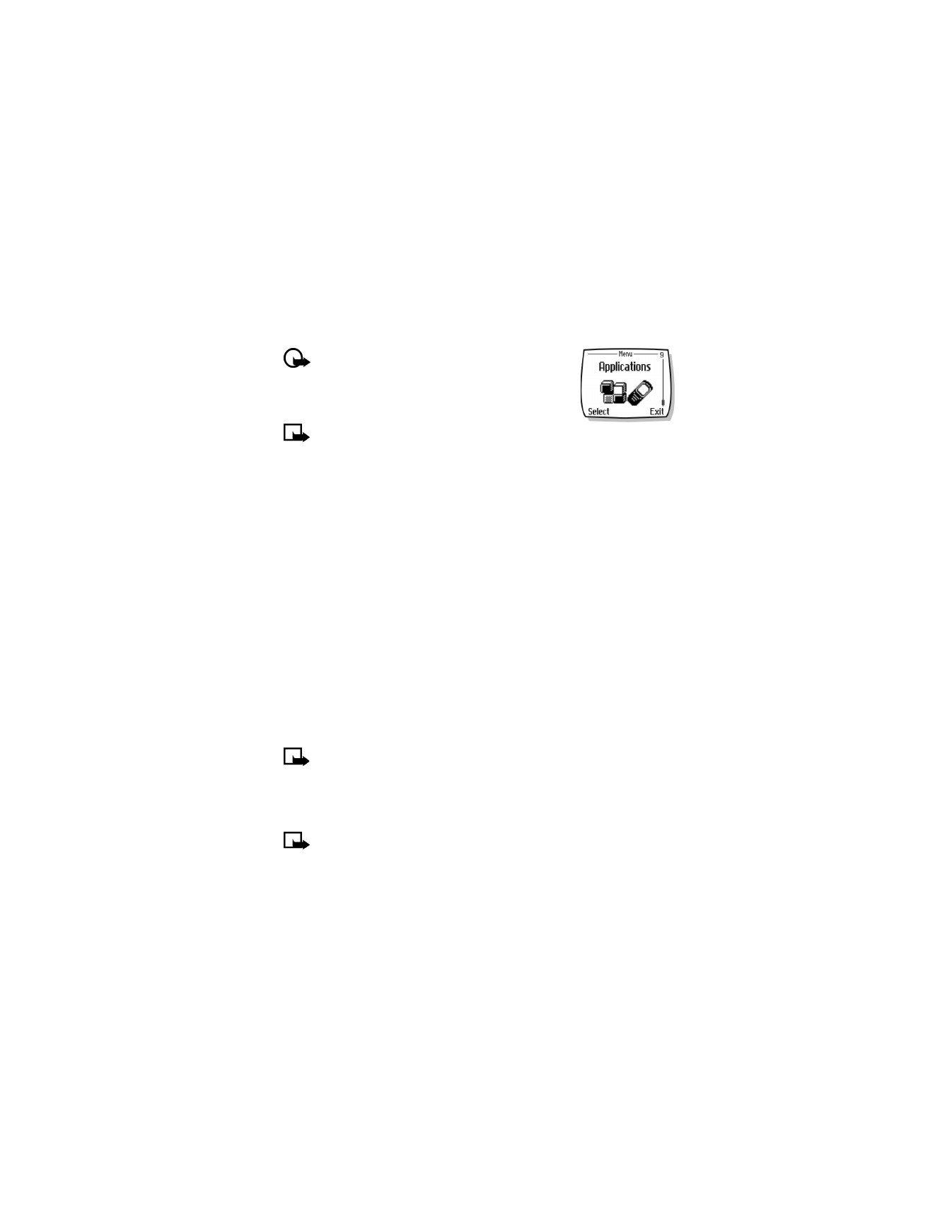
Applications
Important:
Your phone must be switched on to use this
function. Do not switch the phone on when wireless phone
use is prohibited or when it may cause interference or
danger. This feature shares memory space with other
features. For more information, see “Memory use” on page 11.
Note:
Applications is a network—dependent feature. Check
with your local service provider to subscribe to and use this feature.
This menu allows the management of Java
TM
applications installed on your phone or downloaded
from your PC using Nokia PC Suite. Your phone software may include Java applications designed
for your Nokia phone. Some service providers offer other applications via mobile Internet services.
• LAUNCH AN APPLICATION
1
Press Menu > Applications > Select app., scroll to an application (name depends on the
application) and press Options.
2
Select Open.
If the selection is a single application it will launch. Otherwise, a list of applications is displayed
corresponding to the selected application set. Scroll to the desired application and press Select.
The application launches.
If an application uses the whole display area, no contacts are displayed. Press one of the
soft keys to show the options list. Then select one of the options or press Back to continue
with the application.
• OPTIONS AVAILABLE FOR APPLICATIONS
• Delete—deletes the application or application set from the phone.
• Check version—checks if a new version of the application is available for download from
the mobile Internet services.
• Details—gives additional information about the application.
Note:
Check version and Internet link may not be available for all applications.
• DOWNLOAD A NEW APPLICATION
You can use the Internet to download Java applications to your PC; and use the Java installer
from PC Suite to download the applications in your phone.
Note:
Nokia does not provide any warranty for Nokia applications other than those
that belong to Nokia. If you choose to download and install an application, you should
take the same precautions, for security or content, as you would with any Internet site.
Memory status allows you to view memory that is available for applications. Press Menu >
Applications > Memory. You will see the amount of Free memory and the Total memory. This
will vary according to the number of applications you have installed.
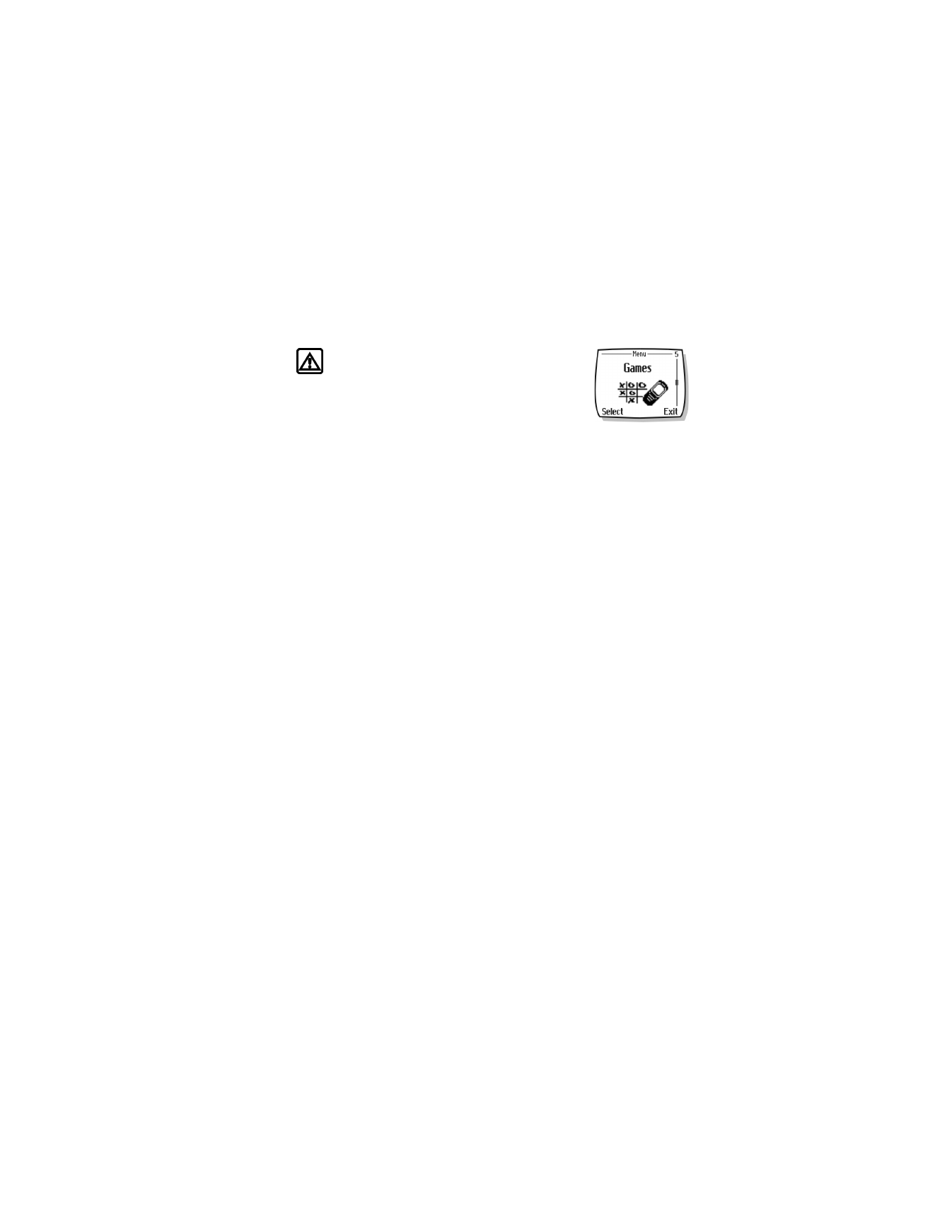
[ 65 ]