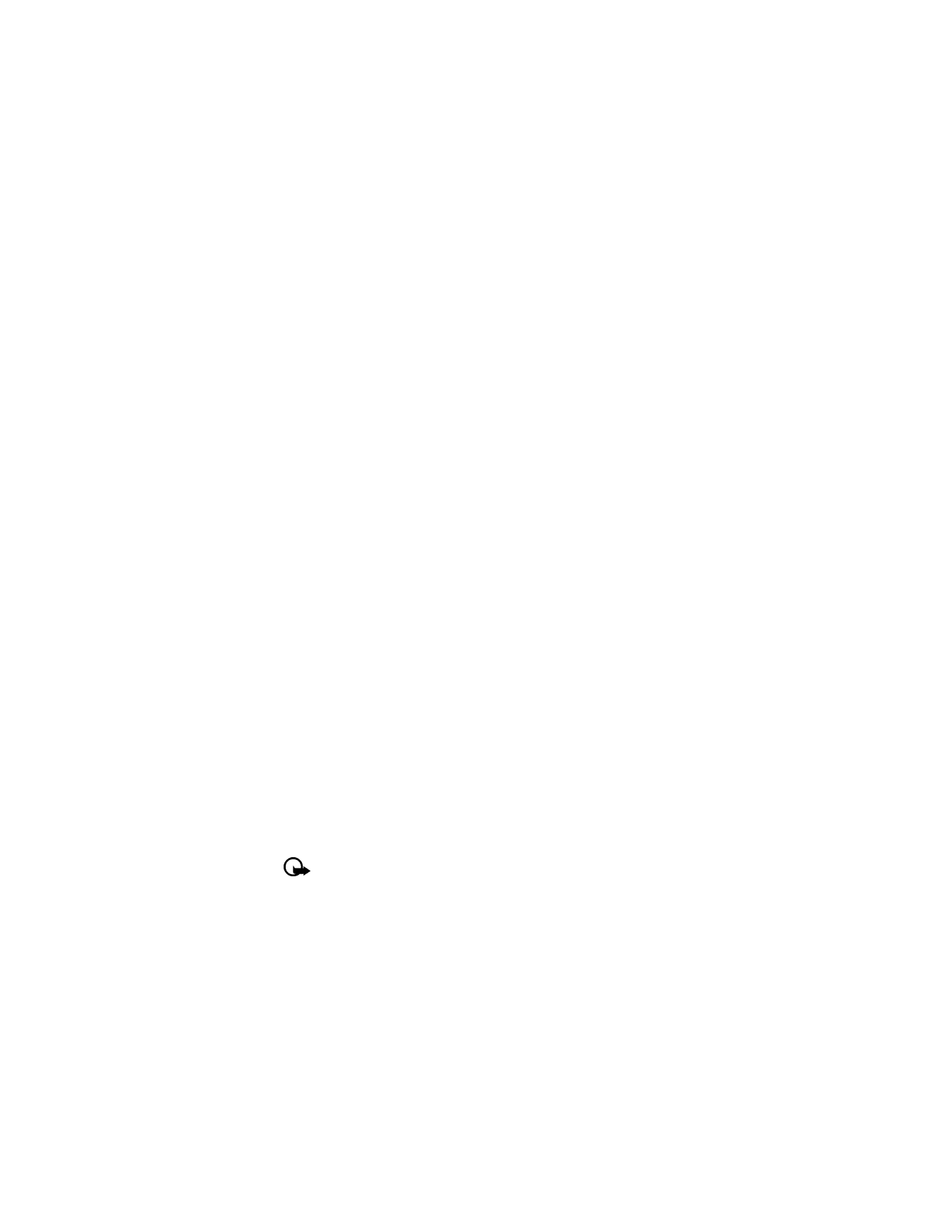
From the phone book
1
Press Contacts, scroll to Add number, and press Select.
2
Scroll to the entry you wish to modify, and press Add number.
3
Scroll to the type of number you are adding (General, Mobile, Home, Work, or Fax), and
press Select.
4
Enter the number, and press OK.
From the start screen
1
Enter the phone number using the keypad, and press Options.
2
Scroll to Add to contact, and press Select.
3
Scroll to the desired phone book entry, and press Add number.
4
Scroll to the desired number type, and press Select.
By recalling the name
1
Locate the phone book entry you wish to edit.
2
Press Details, and press Options again.
3
Scroll to Add number, and press Select.
4
Scroll to the desired number type, and press Select.
5
Enter the number, and press OK.
Change the number type
Every time you create a new phone book entry, your phone automatically assigns the General
number type to the new number. You can use a phone book entry Options menu to change the
number type for any of the phone numbers. For example, change a number type from Work
to Home.
1
Recall the name from the phone book.
2
Press Details; and scroll to highlight the number you want to modify.
3
Press Options, scroll to Change type, and press Select.
4
Scroll to the number type you want, and press Select.
Important:
If you plan on using Nokia PC Suite to synchronize your phone book and
your PC PIM (personal information manager) application, make sure all phone
numbers are assigned the correct number type. PC Sync uses this information to
synchronize contacts correctly between phone and PC.
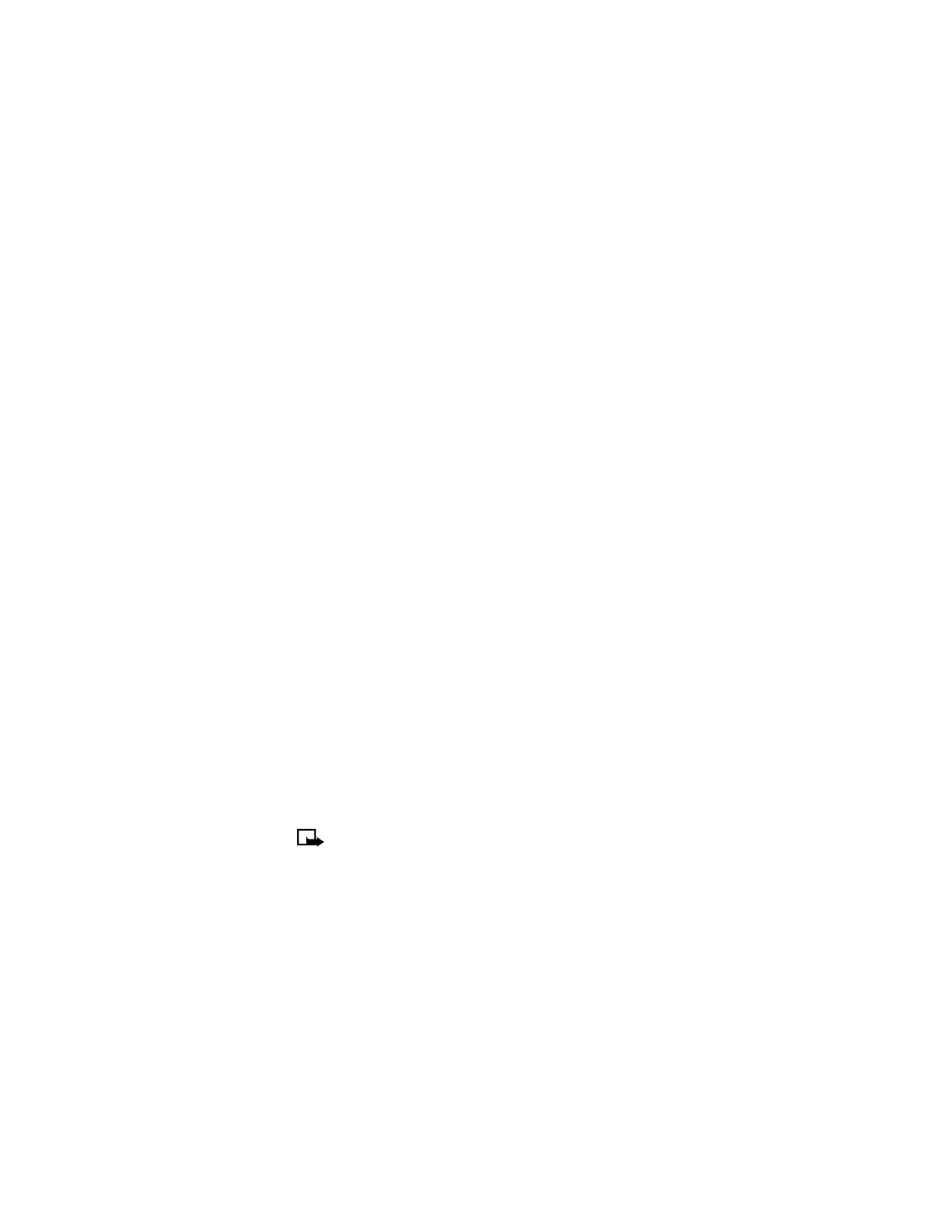
[ 23 ]
Phone book