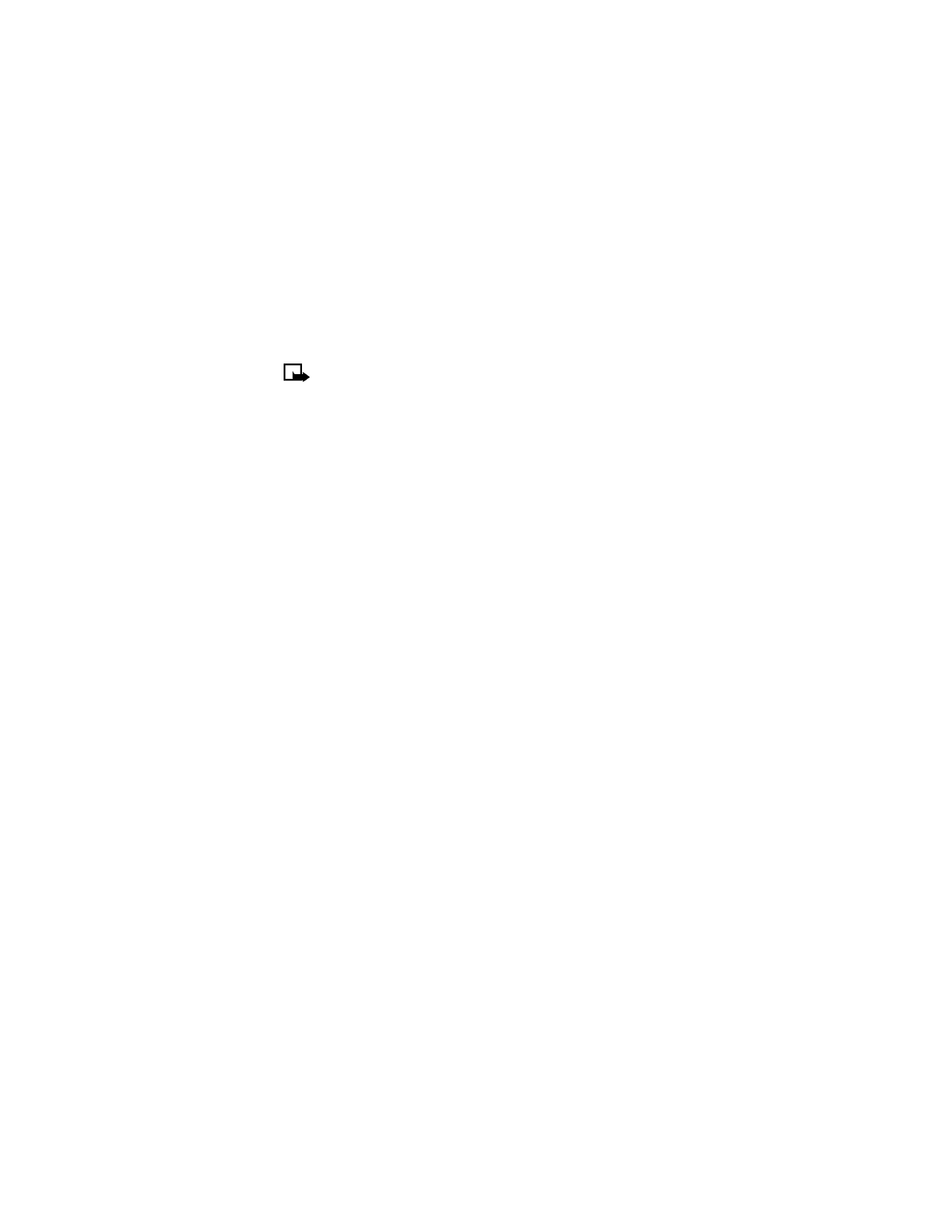
You can also create a new message while browsing the Templates folder.
1
Press Menu 01-1-5 (Messages > Text messages > Templates).
2
Scroll to the desired template, and press Select.
3
Press Options, and select Edit to modify the message or Use number to select a recipient.
4
From the message options list, select Send to send your message.
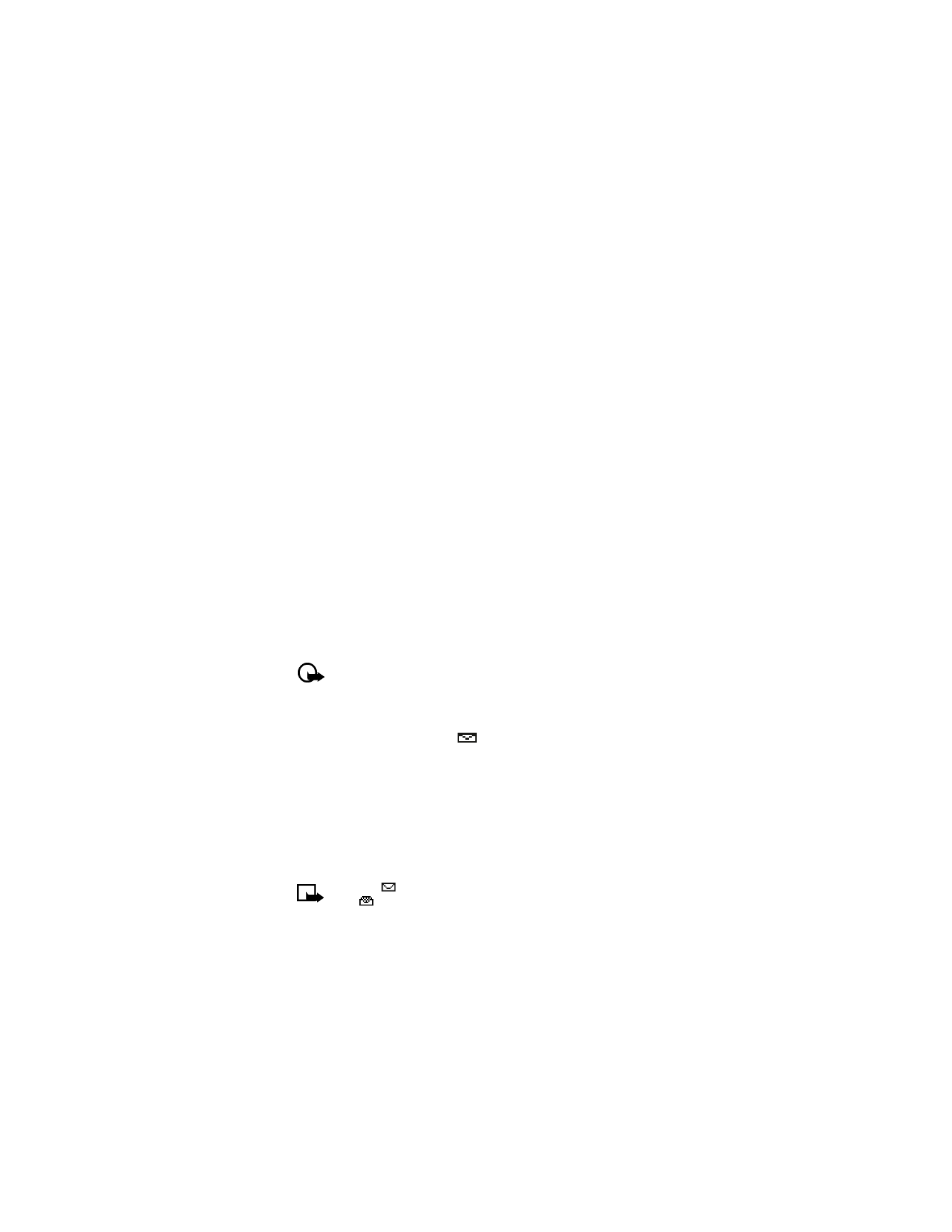
[ 33 ]
Text messages
You can also use the Messages menu to write and send text messages to a person’s Internet or
corporate e-mail account or to phones in other networks. If the phone displays Cannot Send
to e-mail recipients, your message will not be delivered to computer email addresses, but it
will be delivered to compatible phones that can receive e-mails.
Create and send
Use the same procedure for creating and sending e-mail messages as found in the section,
“Write a message” on page 30. However, select Add e-mail, and enter the e-mail address, or
press Search and recall an e-mail address stored in your phone book.
Messages to phones in other networks
Most service providers now have the ability to route e-mail messages to your phone (appearing
as text messages). The following are just a few examples of how your phone e-mail address
may appear:
2135551234@myserviceprovider.com
username@serviceprovider.com
2135551234@mobile.myserviceprovider.com
It can be difficult to send messages to phones outside your service provider’s network using
traditional text messaging. However, it is possible to send a text message as an email to phones
outside your service provider’s network (provided the recipient’s phone is capable of receiving
email text messages).
Follow the instructions, “Write a message” on page 30, but select Add e-mail. Enter the e-mail
address associated with the recipient’s phone number (or press Search and recall the e-mail
address stored in your phone book).
Important:
This feature may require subscription to special services. Please check
with your service provider for more information and for the e-mail address assigned
to your phone.
• RECEIVE MESSAGES
When you receive a text message, the
indicator and Message(s) received appears on the
screen (where # is the number of new messages received).
1