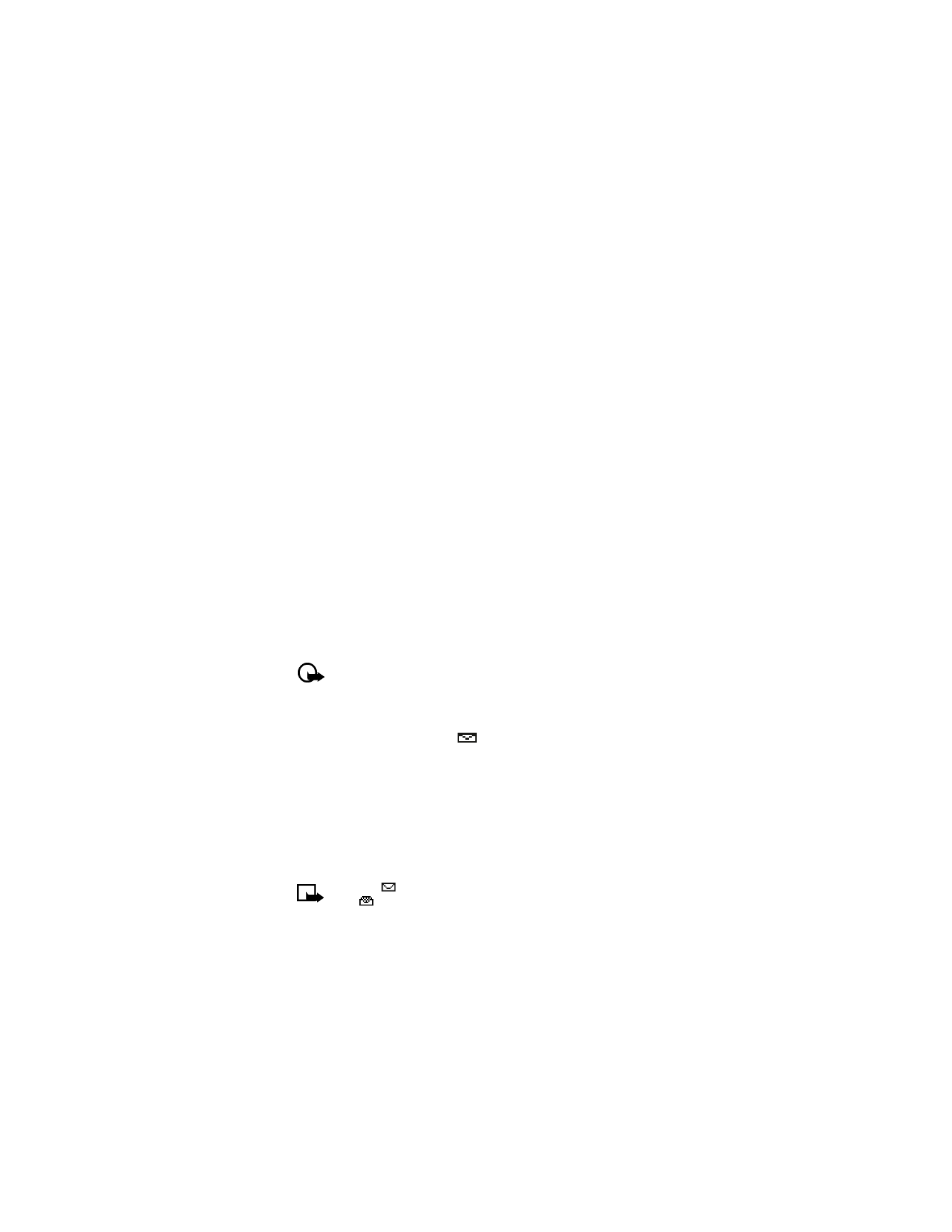
Press Menu > Messages > Text messages.
2
Scroll to Inbox, and press Select.
3
Scroll to the desired message; and press Select to read the message.
Note:
The
icon in front of the message header indicates the message has not been
read.
in front of the message header indicates you have already viewed the message.
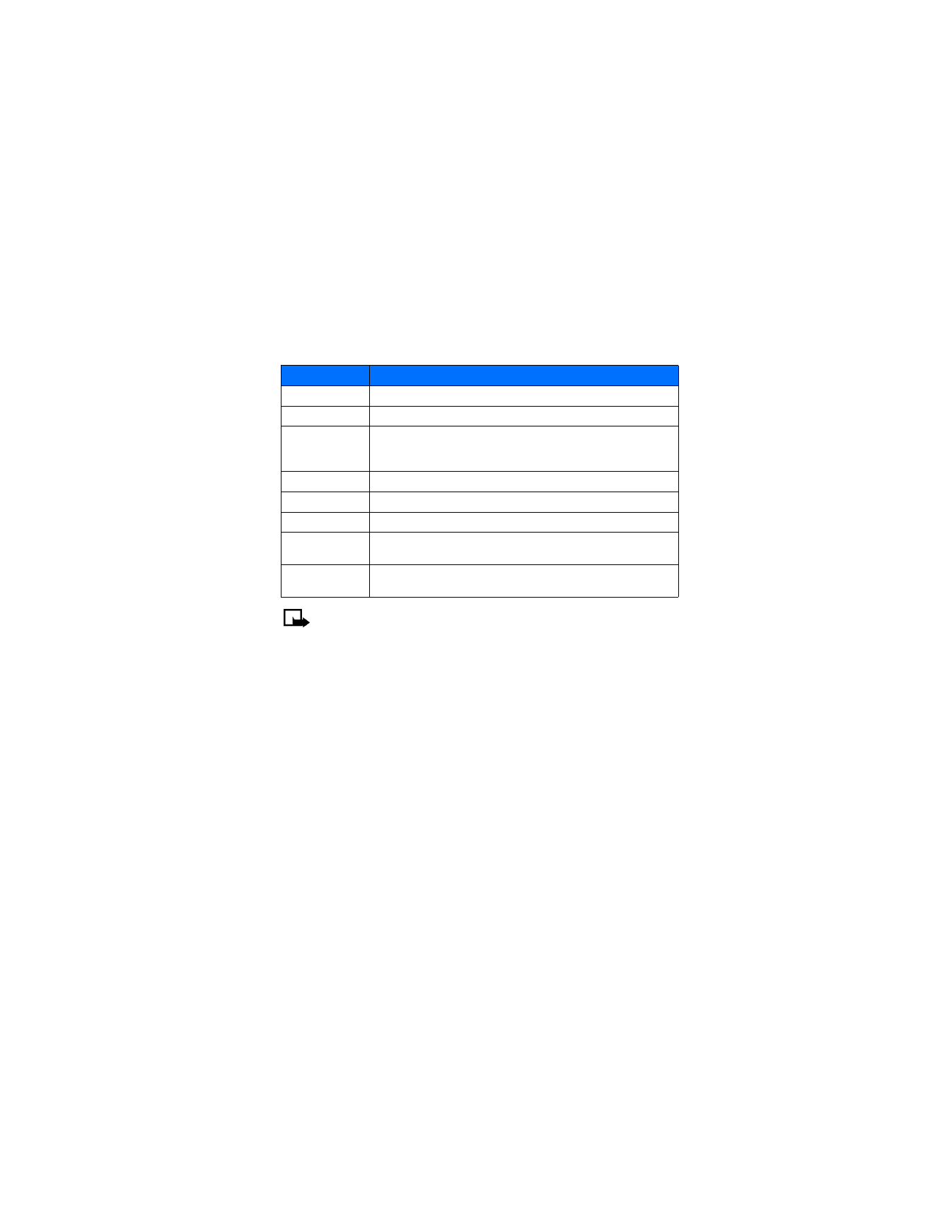
[ 34 ]
• RESPOND TO A MESSAGE
You have several options when reading a text message. Press Options to display the following
list of choices:
Note:
Some of these options may not be visible. For example, Use Web link appears
only when a URL is present in an SMS message.
• REPLY TO A MESSAGE
You can reply to a text message either by a traditional text message or by an e-mail message.
The origin of the message or the sender’s wireless network affects how you reply to the
incoming message.
SMS
1
While viewing a message, press Options.
2
Scroll to Reply and press Select.
3
Scroll to one of the following reply types and press Select:
Empty screen—gives you an empty text buffer
Original text—includes original message in the reply message
Template—allows you to select a template from the Templates folder
Standard answer templates—including See you in, See you at, Sorry, I can’t help you on
this., I will be arriving at, Please call, I’m at home, I’m at work, I’m in a meeting.
4
After you write your reply, press Options > Send.
A copy of all sent messages (up to the memory limit) remain in your Outbox, unless you turn
this feature off in Message settings.
Press Back to return to the Messages menu or press the End key to return to the start screen.
Option
Description
Delete
Deletes the current message.
Reply
Replies to the current message.
Use number
Captures the phone number in the message (or from the message
sender) with the option to Save (as new phone book entry), Add to
contact, Send message, or Call.
Save
Saves current message to another folder.
Forward
Forwards current message to another user.