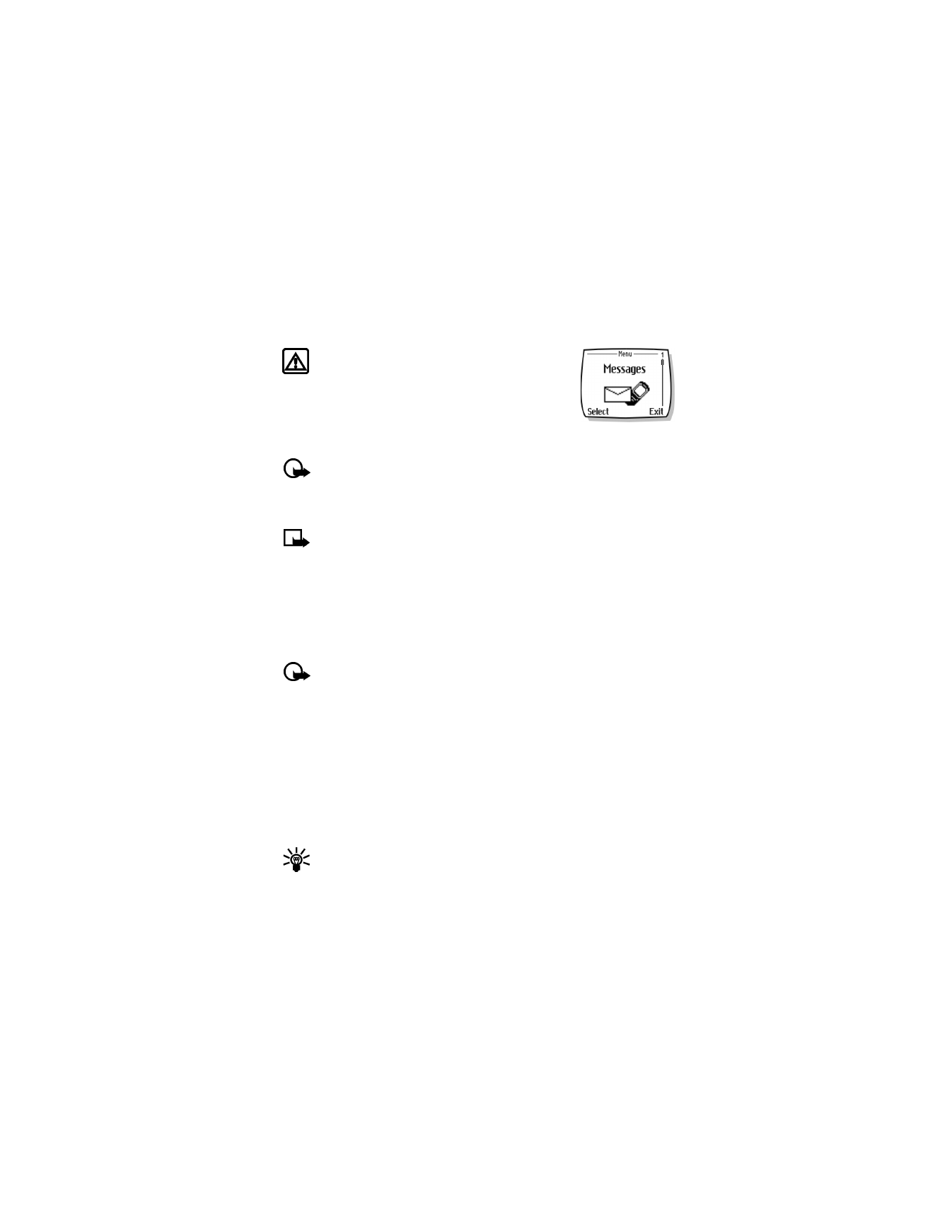
Text messages
Warning!
Do not switch on the phone when wireless
phone use is prohibited or when it may cause interference
or danger.
You can use the Messages menu (Menu 1) and short message
service (SMS) to read, write, and send text messages to another
phone in your network. You may also be able to use the minibrowser
e-mail feature to send text messages to phones in other networks.
Important:
When sending SMS messages, your phone may display Message Sent
(where service is available). This is an indication that the message has been sent by
your phone to the SMS network. This is not an indication that the message has been
received at the intended destination. For more details about SMS services, check with
your service provider.
Note:
This function can be used only if it is supported by your network operator or
service provider. Only devices that offer compatible e-mail features can receive and
display messages. It may require a separate subscription.
• WRITE A MESSAGE
You can use the Messages menu to create and send text messages to another mobile phone in
your network, to another mobile phone in another network, or to an e-mail recipient. You can
also save a draft of your message in the Outbox folder for later use.
Create and send a message
Important:
Use this method when sending a message to recipients in the same
wireless network. If the recipient has a different service provider, you may need to
send the message as an e-mail (see “Create and send” on page 33).
1
From the start screen, press Menu, and press Select.
2
Select Text messages, and select Create message.
3
Scroll to Add number, and press Select.
4
Enter the phone number of the recipient, and press OK.
OR
Press Search, highlight the desired number stored in your phone book, and press Select.
5
Press Options, scroll to Enter text, and press Select.
6
Enter your message.
Tip:
Since the network limits the number of characters in a message, a character
counter appears in the upper right-hand corner of your phone display. This phone
supports 160 character SMS messages.
7
To send the message, press Options, and select Send.
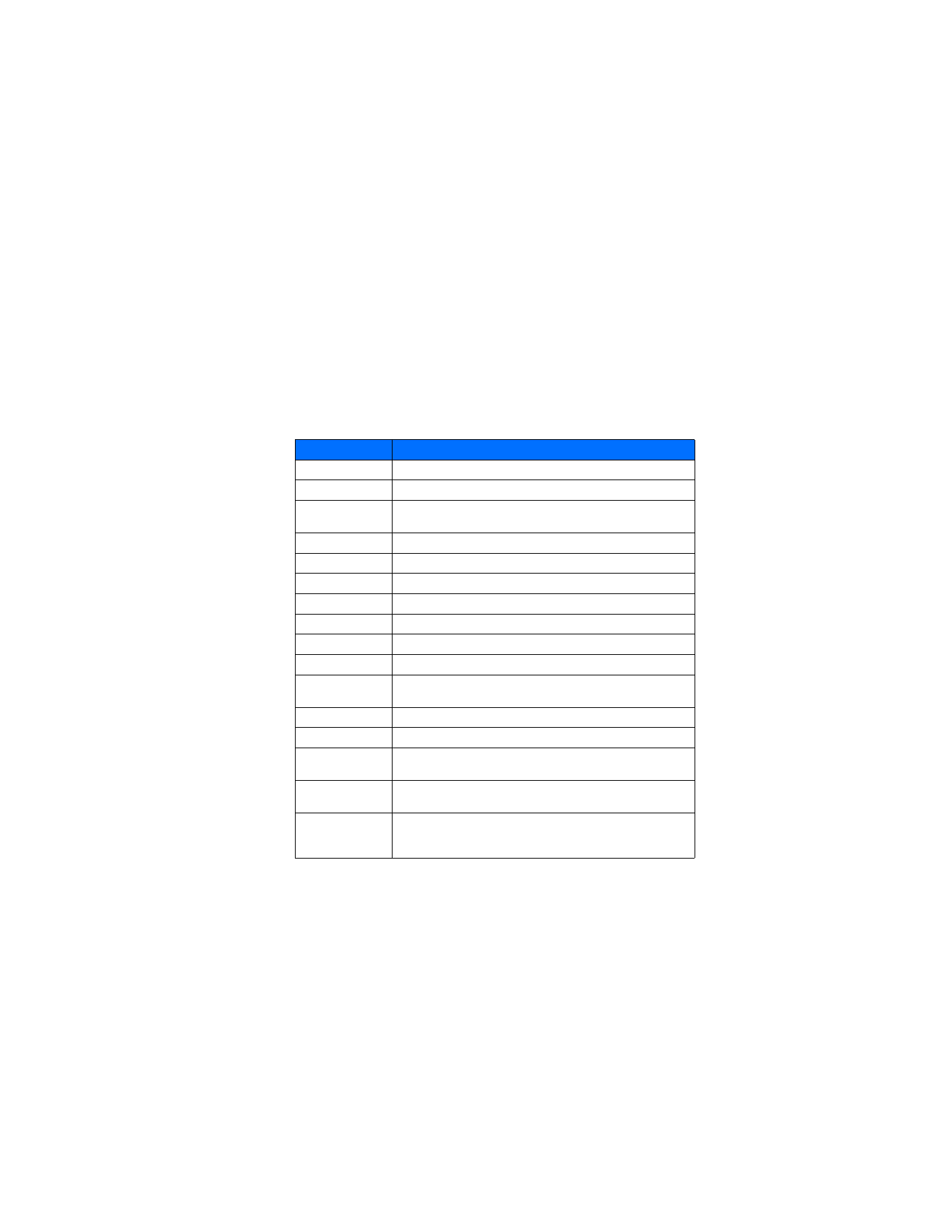
[ 31 ]
Text messages
USE OTHER OPTIONS
You may use the following as a shortcut for sending a new text message:
1
Enter the recipient’s phone number, and press Options.
2
Scroll to Send message, and press Select. Continue the creation process as described.
View message options
The table below lists several options available while creating a text message. To view these
options, press Options at the text entry screen.
Option
Description
Send
Send the current text message to the recipients.
List recipients
Add or removes recipients to the message.
Settings
Mark a message as urgent, to request a delivery receipt or to specify
a callback number.
Save message
Save the current message to the desired folder.
Clear screen
Clear the screen of all text and characters.
Exit editor
Return to the Messages menu.
Insert contact
Insert a phone book entry into the text message.
Insert number
Insert a phone book number into the text message.
Use template
Add text from a template to the current message.
Insert picturea
Add a picture to the current text message.
Insert word, Edit
word
Insert a word not found in the dictionary or edit a word then add it to
the dictionary.
Add-ins
a
a. This option is an enhanced messaging services option only. It is not supported by all
networks or providers. Check with your local service provider for more information on the
availability of this option.
Add sounds, animations or pictures to a message.
Stylesa
Change the font type, font size and alignment of message text.
Predictive text
Enable or disable predictive text entry.
Select the desired language of dictionary used.
Matchesa
Display a list of other options for the word currently displayed by
predictive text.
Save sound, Save
animation, Save
picturea
One of these options appears if you receive a sound, animation, or
picture that does not currently exist in the phone. Select Options
while the item is highlighted to get to the save command.
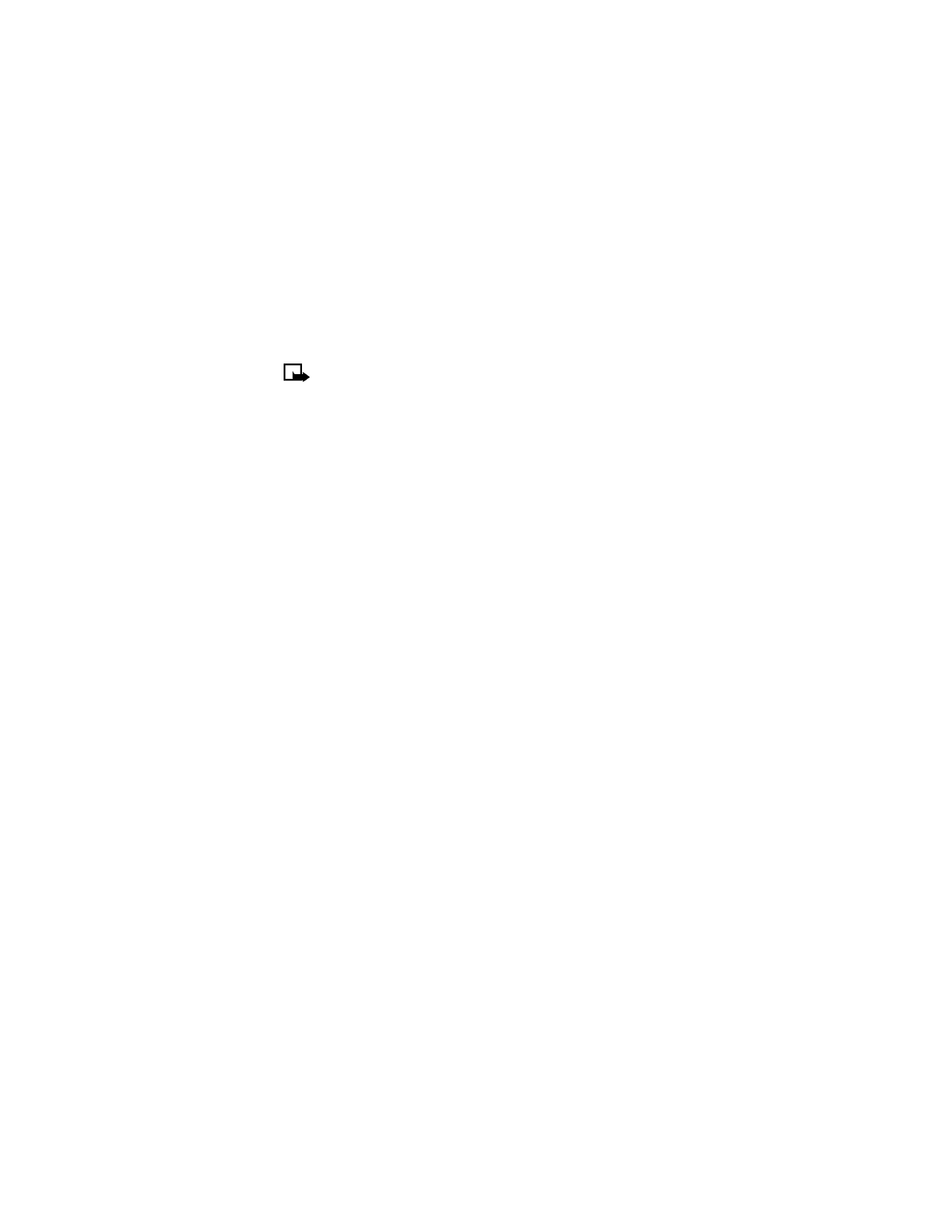
[ 32 ]
Enhanced messaging options
Enhanced messaging functions in the same manner as text messaging, but it offers additional
options for the style and content of text messages.
Note:
Enhanced messaging services are not supported by all networks or providers.
The ability to send or receive an enhanced message is network dependent. Check with
your local service provider for more information on these options.
ADD SOUNDS, ANIMATIONS, OR PICTURES TO A MESSAGE
1
Create a new text message as described in steps 1—5 in the section, “Create and send a
message” on page 30.
2
Press Options.
3
Select Add-ins.
4
Select Sound, Animation, or Picture.
You can select from 10 different sounds, 15 different animations, and eight different
pictures. These items can be added to your text message. You can attach multiple items to
an outgoing text message.
CHANGE THE FONT STYLE OF A MESSAGE
1
Create a new text message as described in steps 1—5 in the section, “Create and send a
message” on page 30.
2
Press Options.
3
Select Styles.
4
Select Font type, Font size or Text alignment.
5
Scroll to the option you would like to apply to the text message and press Select.
You can apply multiple options to each message you create.
• MESSAGE TEMPLATES
Templates are short, prewritten messages which can be recalled and inserted into new text
messages when you’re short on time.
1
Create a new text message as described in steps 1—5 in the section, “Create and send a
message” on page 30.
2
Instead of entering your own message, press Options, scroll to Use template, and press Select.
3
Scroll to one of the available templates.
4
Press Select to enter the text into your new message.
5
Complete the process to send your message.